Webserver on Linux running in Raspberry PI | NGINX
NGINX WebServer on Linux on Raspberry PI
NGINX is web server, reverse proxy server, a mail proxy server, and a generic TCP/UDP proxy server
Documentation of NGINX
https://nginx.org/en/docs/install.html
Commercial version of NGINX is available at ...
Installation of Nginx Web Server
Installation in Raspberry PI OS
$ sudo apt install nginx
Checking version of nginx Server
$ nginx -v
First test
Nginx Configuration
Nginx need to be configured. Configuration step involved setting of location of web-pages, port number etc. following are the configuration files ...
1. /etc/nginx/nginx.conf
2. /etc/nginx/sites-available/default
Nginx configuration files
Following are the configuration files ...
nginx.conflocation: /etc/nginx/nginx.conf
“default” file in “sites-available” directory has all setting like where html pages will be stored, site name etc. Exact file path ...
/etc/nginx/sites-available/default
Refer server section in default file
server {
...
root /var/www/html;
...
}
Adding new website
Just add webpage at following locatiion
/var/www/html/
Once you able to modify configuration files as per requirement, we need to verity configuration file and restart web server, so that it will rerun with all configured settings.
Testing the configuration files
If any change is made, verify configuration file
pi@raspberrypi:~ $ sudo nginx -t
Nginx Process and Service
Other web-servers
Apache HTTP Server https://httpd.apache.org/
Monkey Server http://monkey-project.com/
About EmbeddedCraft
EmbeddedCraft is the information portal for Embedded System and IOT. We are running Website, Blog, YouTube Channel. Stay in touch and many new informative articles are going to publish.
Visit us at …
Our Website: http://embeddedcraft.org/
Embeddedcraft blog YouTube Channel
YouTube Channel




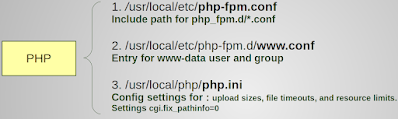

Comments
Post a Comment