Getting Started Raspberry Pi -1 : Installing Raspberry PI OS
Topics
Option 1 : Using online installer
Option 2 : offline Installation
Option 1 : Using online installer
Raspberry PI provide Raspberry PI Imager to install Raspberry Pi OS on SD -Card.
We need to install Raspberry Pi Imager in Machine, type following command...
$ sudo apt install rpi-imager
Open Raspberry Pi Imager
$ rpi-imager
choose following ...
Operating System: Raspberry PI OS (64 Bit)
Storage: choose correct SD Card

Let us select 64 bit OS.
or
choose default, at the time of writing Raspberry Pi OS (32 bit) was default.
click on setting button in bottom right 
this will open Advanced options window . Here you can customise following options...
- hostname
- Enable SSH
- User name and Password
- Configuration of Wireless LAN
- Locale Settings
Now click on Write
Now remove the SD card and boot board.
Option 2 : offline Installation
Raspberry Pi OS with desktop
or
Raspberry Pi OS Lite
following image is downloaded ~/Downloads directory
2022-04-04-raspios-bullseye-arm64.img.xz
extract the file using "tar" utility. we will following file...
2022-04-04-raspios-bullseye-arm64.img
2. preparing bootable SD Card
insert SD card and it is identified as "/dev/sdc"
run dd command as following ...
$ sudo dd if=~/Downloads/2022-04-04-raspios-bullseye-arm64.img of=/dev/sdc bs=4M status=progress oflag=sync
Now remove the SD card and boot board.
Reference
About EmbeddedCraft
EmbeddedCraft is the information portal for Embedded System and IOT. We are running Website, Blog, YouTube Channel. Stay in touch and many new informative articles are going to publish.
Visit us at …
Our Website: http://embeddedcraft.org/
Embeddedcraft blog
YouTube Channel
Reddit![]() Facebook
Facebook ![]() Twitter
Twitter ![]() Linkedin
Linkedin






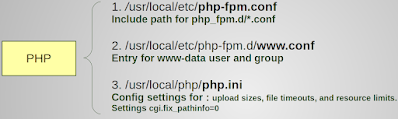

Comments
Post a Comment