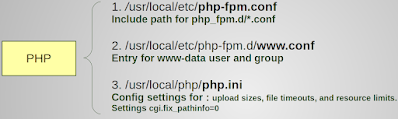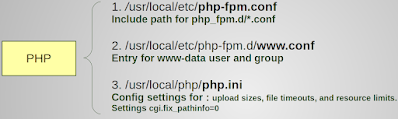NGINX WebServer on Linux on Raspberry PI NGINX is web server, reverse proxy server, a mail proxy server, and a generic TCP/UDP proxy server https://nginx.org/en/ Documentation of NGINX https://nginx.org/en/docs/install.html Commercial version of NGINX is available at ... https://www.nginx.com/ Installation of Nginx Web Server Installation in Raspberry PI OS $ sudo apt install nginx Checking version of nginx Server $ nginx -v First test As soon as we will install nginx, it is almost ready to work. Open browser in different computer and enter either IP address of RSP or hostname in web browser. you should able to view default webpage. Now, as our web browser is running. It means Nginx webserver is installed and running successfully. Now, we should review configuration files available .. Nginx Configuration Nginx need to be configured. Configuration step involved setting of location of web-pages...